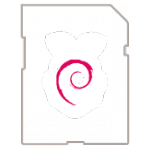Node-RED is a programming tool for wiring together hardware devices, APIs and online services in new and interesting ways.
It provides a browser-based editor that makes it easy to wire together flows using the wide range of nodes in the palette that can be deployed to its runtime in a single-click.
What do you need?
- Raspberry Pi
- Power supply 5V 2A
- SD Card with Raspbian Strech Lite link
- UTP Cable
- Case for the Raspberry Pi
- PuTTy on a Windows or Linux computer.
https://youtu.be/3SxMvdSnaQk